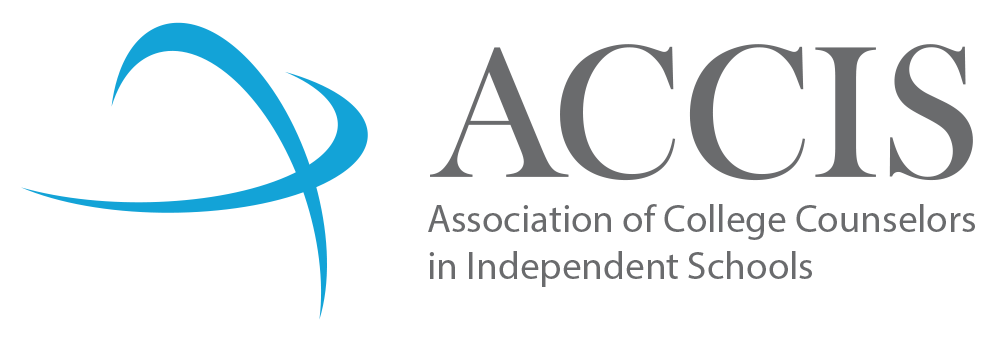ACCIS elistsACCIS members can opt-in to our Members-only elists. The elists are only available to active members. There is not a digest option at this time. ACCIS has two elists which are open to the entire membership, but focus on the questions and concerns of college counselors or office assistants. Already an active ACCIS member? Then scroll down to the green text. Directions to search for prior messages to an elist are at the bottom of the page. First, you need to be sure you're an active member. Login to your ACCIS member profile top right of screen. If you have a new counselor OR office assistant on your staff who don't yet have their own ACCIS online accounts, the primary contact can begin the new member set up process. Primary school contacts can use the New Member Profile Request form to add either college counselors or office assistants. New member accounts must be validated manually; thank you in advance for your patience while your account is activated. To subscribe:
YOU'RE IN! To post a message on the College Counselors elist, send your message to elist(at)accis.memberclicks.net. If you would like to unsubscribe from receiving elist messages, please login to your member profile to unsubscribe. To search for prior messages to an elist:
Questions or concerns? Email Linda Pierre or Emmi Harward. |